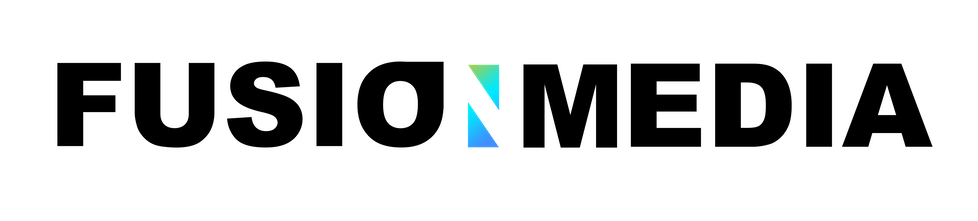Buttons are an essential element of interaction design. They have a primary role in the conversation between a user and the system. In this article, I’ll review seven basic principles you need to know to create effective buttons.
1. Make buttons look like buttonsWhen it comes to interacting with user interface, users need to know instantly what is ‘clickable’ and what’s not. Every item in a design requires effort by the user to decode. Generally, the more time needed for users to decode the UI the less usable it becomes for them. But how do users understand whether a certain element is interactive or not?
They use previous experience and visual signifiers to clarify the meaning of the UI object.
That’s why it so important to use appropriate visual signifiers (such as size, shape, color, shadow, etc.) to make the element look like a button.
Visual signifiers hold an essential information value — they help to create affordances in the interface.
Here are a few examples of buttons that are familiar to most users:
+ Filled button with square borders
+ Filled button with rounded corners
+ Filled button with shadows
+ Ghost button

2. Put buttons where users expect to find them
Buttons should be located in places where users can easily find them or expect to see. Don’t make users hunt for buttons. If users can’t find a button, they won’t know that it exists. Use traditional layouts and standard UI patterns as much as possible.
Conventional placement for buttons improves discoverability. With a standard layout, users will easily understand the purpose of each element — even it’s a button without strong signifiers. Combining a standard layout with clean visual design and ample whitespace makes the layout more understandable.
3. Label buttons with what they doButtons with generic or misleading labels can be a huge source of frustrations for your users. Write button labels that clearly explain what each button does. Ideally, the button’s label should clearly describe its action. Users should clearly understand what happens when they click on a button. Let me give you a simple example. Imagine that you accidentally triggered a delete action and now you see the following error message.

4. Properly size your buttons
Button size should reflect the priority of this element on the screen. Large button means more important action. Make the most important button look like it’s the most important one. Always try to make the primary action button more prominent. Increase its size (by making a button bigger you make it look more important for users) and use a contrasting color to capture user attention
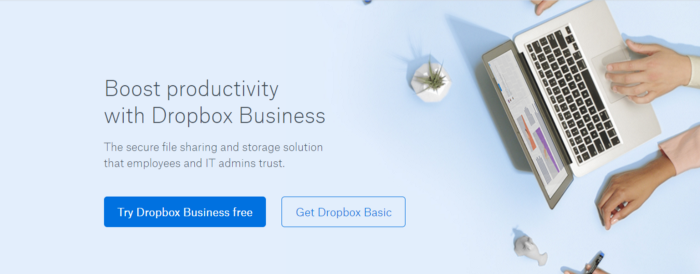 5. Mind the order
5. Mind the order
The order for buttons should reflect the nature of a conversation between the user and the system. Ask yourself, what order users expect to have on this screen and design accordingly.
For example, how to order ‘Previous/Next’ buttons in pagination? It’s logical that a button that moves you forward should be on the right, and a button which moves you backward should be on the left.
ConclusionDespite the fact that buttons are an ordinary element of interaction design, it’s worth putting a lot of attention to make this element as good as possible. Button UX design should always be about recognition and clarity. Thank you!